
Recently we heard about a GrownUps member’s predicament – they had lost their smartphone. Losing one’s phone used to be inconvenient, but when it comes to a smartphone, it can be potentially disastrous.
A smartphone can give a thief access to your work email and possibly work server/database, your bank accounts, personal records and social media.
Remembering all the passwords and what information was at risk was a real headache and needed to be secured swiftly to prevent an online disaster!
We all live in a world full of passwords – but a list of the most popular of 2015 have recently been surveyed and released. If yours is on the list, it may be time to rethink your online security options – hackers and thieves start with the most obvious combinations and have an alarming amount of success.
Firstly, you should always have a fingerprint password or numerical code to access your phone. Some people find it frustrating to input a code each time they use their phone, but remember that thieves will always go for an easy target. If you don’t have to do anything to access your phone, neither will they.
The 25 most common passwords of 2015 are:
– 123456
– password
– 12345678
– qwerty
– 12345
– 123456789
– football
– 1234
– 1234567
– baseball
– welcome
– 1234567890
– abc123
– 111111
– 1qaz2wsx
– dragon
– master
– monkey
– letmein
– login
– princess
– qwertyuiop
– solo
– passw0rd
– starwars
If your phone is lost or stolen, block it immediately. Call your service provider and use a ‘cloud’ backup system in addition to manual backups, as they allow you to remotely block your device. If you re-locate it, you can simply unlock it – similar to the system you use if a credit card is lost or stolen.
Never keep a list of your passwords on your smartphone (some people use their notes function to keep a list – this is the digital equivalent of a key under your front door mat!) It is important to use different passwords so that if one is discovered, it doesn’t necessarily grant access to all your information at once.
If you find it hard to remember passwords, you can use an online password manager where your passwords are all kept in cyberspace and can be located using one master password.
You can also think of a memorable, unusual sentence: “I Am A World Famous Superhero With 3 Sidekicks,” and use the first letter of each word as a password: “Iaawfsw3s”
Another sensible security option is to use two-factor authentication, which will send a text with a code or use an app to verify your log-in.

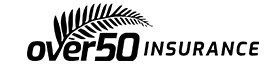

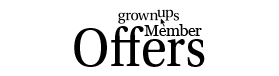
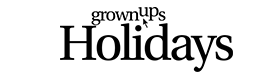
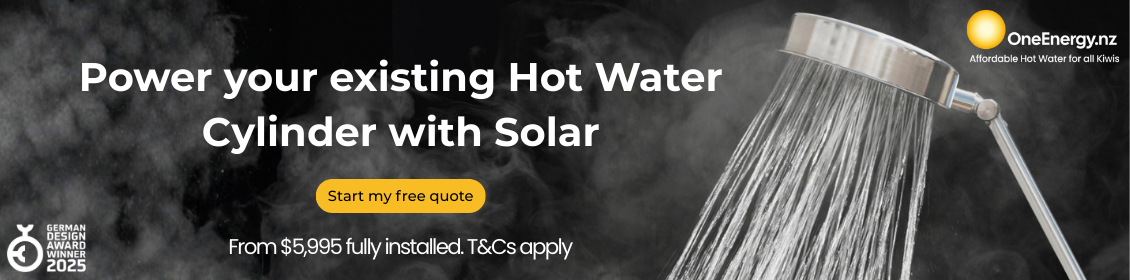


waiatarua - 10 years ago
If you have an iPhone enter your contact details into the Health App and Enable “Show When Locked”. Your health information and contact details are then available via the Emergency function (on the locked screen click Emergency and then Medical ID.
I left my birth date blank because this is not needed in an emergency app and can lead to identity theft.