 If you’re like me, you’ll remember the days when having a map of New Zealand and a local street directory in your car was a necessity. Both maps would either be in the glove box [why do we still call it that?] or the pocket in the door. Do you recall the times out on the road when you had to frequently consult the map to make sure you were on the right track? Of course, if the route took you over 3 or 4 pages of the map it could get very confusing, flipping back and forth. On top of this, we had to drive the car!!
If you’re like me, you’ll remember the days when having a map of New Zealand and a local street directory in your car was a necessity. Both maps would either be in the glove box [why do we still call it that?] or the pocket in the door. Do you recall the times out on the road when you had to frequently consult the map to make sure you were on the right track? Of course, if the route took you over 3 or 4 pages of the map it could get very confusing, flipping back and forth. On top of this, we had to drive the car!!
Well with our smart phones that’s all changed. No more city maps in my car.
I will, however, admit to keeping the New Zealand road map. Somehow being able to have an overall view of one of our magnificent Islands from North to South immediately throws up travel options.
My smartphone [my one is an Apple 6] has 4 navigation applications installed. Friends often say “Try this one!” and I go to the application store on my phone and download it. [If you have an Android device you’ll get it from the Google Play store]. My preferred navigation application of the 4 is Google Maps. To use it, I don’t have to open it on my iPhone. If I have an address in my diary for an appointment or an address in an email, I simply click on that address and ‘hey presto’ Google Maps opens up automatically showing me that location on the screen [here’s the good part], how long I can expect the journey to take from my current location [which it has already detected].
On the screen is a blue box labelled ‘directions’. When I click on it, Google Maps will show a number of travel options from my current location. It will even show the current traffic volumes en-route. Orange for busy and red for ‘this trip could take some time!!!’
The additional options available are:
- Walk if I choose to take that method
- Public Transport if that is available
- Ride which will enable an Uber [taxi] application.
The above sounds a bit more complicated than it needs to be so we’ll just stick with Drive.
Bottom right of the screen is a GO button and when I click it, my smartphone starts talking to me with directions. It will also display anticipated arrival time given current traffic conditions, how long the trip will take and the distance I will travel. As I drive along the route, at each turn I will get a warning of the action I need to take. “Take the second exit at the next roundabout” usually means drive straight through that roundabout for example. It also displays, at the top of the screen, the name of the next road I need to turn into, how far away it is and the direction of that turn. It could not be easier.
Finally, just a couple of additional gems [more later after you have tried this].
- If I stray off the recommended route [maybe I wasn’t paying attention] Google Maps re-routes my journey and gives instructions on what to do next.
- If my smartphone is connected by Bluetooth to my car radio, my instructions interrupt whatever is playing on the radio and I will get the message loud and clear. This is ideal as I do need to keep my eyes on the road after all!!
By Alex Sharp


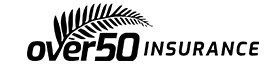

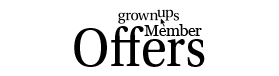
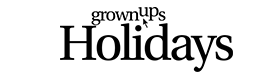


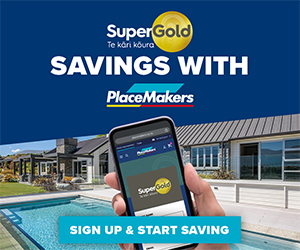

Join the Discussion
Type out your comment here:
You must be logged in to post a comment.