Keep your iPhone running as efficiently as possible with the following tips:
Improve the speed of operation
Do you find that your phone sometimes feels like it is running more slowly than usual? The problem may be that you need to clear your random access memory (RAM). Clearing the RAM should increase the speed with which web pages load, and prevent apps from crashing. To do so, bring your phone to the home screen, and hold down power button until “Swipe to Power Off” appears. Then switch your finger to the home button, and hold for five seconds.
Extend battery life when your charger isn’t nearby
It’s maddening when your battery hits the red zone and you don’t have your charger with you – however, if your phone is running on iOS9, go to Settings > Battery > Low Power Mode. (Siri can do this for you too.) By going into Low Power Mode, nonessential tasks are disabled, giving you up to four more hours of battery life.
Set a Medical ID in case of emergencies
 If you suffer from a medical condition, this function can give medical professionals vital information when you can’t tell them yourself. The app can be accessed even with the phone on lock and lets officials know your full name, DOB, medical conditions, emergency contacts, and more. Start by clicking on the ‘Health’ app that comes as standard on iOS8 and later.
If you suffer from a medical condition, this function can give medical professionals vital information when you can’t tell them yourself. The app can be accessed even with the phone on lock and lets officials know your full name, DOB, medical conditions, emergency contacts, and more. Start by clicking on the ‘Health’ app that comes as standard on iOS8 and later.
When you’re finished, click ‘Done’ on the top right corner.
Even if your phone is locked, medical attendants will be able to access this information without needing your password. By clicking ‘Emergency,’ the ‘Medical ID’ button will appear at the bottom left, giving the user access to your information.
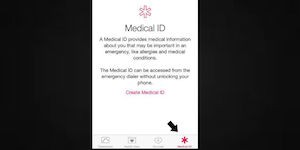
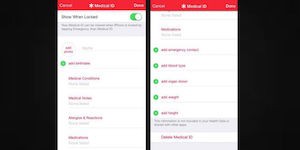
Manage alerts
While iPhone alerts are valuable to keep you abreast of important information, their sounds can create be unwelcome or intrusive if you’re in a meeting, at church or at a wedding for example. To turn them off, go to Settings > Notifications > Switch off ‘Amber Alerts’ and ‘Emergency Alerts.’
Keep on top of your data costs
Wi-Fi Assist is meant to automatically switch your device from Wi-Fi to 4G whenever your Wi-Fi connection is poor. While that’s convenient for online browsing, you could be using your data a lot faster than you think. To turn it off, go to Settings > Cellular > Switch off Wi-Fi Assist.


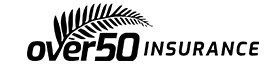

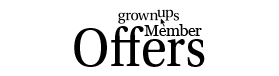
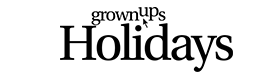

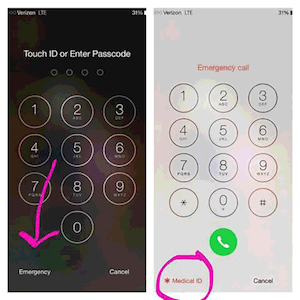
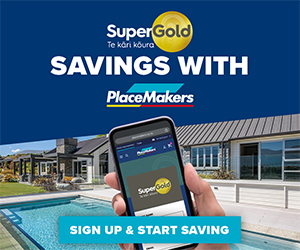

Join the Discussion
Type out your comment here:
You must be logged in to post a comment.