How many passwords do you have? From GrownUps to online banking, your supermarket delivery account to your tax login, you may end up with dozens of passwords to remember, which can become problematic. It is not secure to have just one password for all your accounts, but how do you vary them and not get locked out occasionally, when your memory overloads?
Writing them down is a security hazard too – and while someone finding the password for your store loyalty cards may not cost you any money, leaving passwords for banking or other confidential records could be a huge problem.
Never share passwords with children (eg iTunes/Amazon etc, where they can buy music, movies and apps) – they may not understand the value of what they are purchasing or take the proverbial mile when offered an inch.
The answer could be a password manager; an app or programme that stores all your passwords securely, in one place. Your internet browser (eg Chrome, Safari) may offer to store passwords in a keychain, or there are other specific programmes you can use. They are a step up from a notebook on your desk, entitled “Passwords,” but they do store your passwords on your computer in an unencrypted form. Someone could access the password files on your computer and view them.
See below for three password managers which have been reviewed favourably by tech experts.
To use a password manager, you will first visit that website normally. Then, instead of typing your password into the website, you type your master password into the password manager, which automatically fills the appropriate login information into the website. You don’t have to think about what email address, username, and password you used for the website – your password manager does the dirty work for you.
When you create a new account, your password manager will offer to generate a secure random password for you, so you don’t have to think about that, either. It can also be configured to automatically fill information like your address, name, and email address into web forms.
Dashlane: This password manager has great features and apps for many platforms — Windows, OS X, iPhone, iPad, and Android. They have extensions for every browser, features like a security dashboard that analyses your passwords, and they even have an automatic password changer that can change your passwords for you without having to deal with it yourself. One of the best features of Dashlane is that it’s completely free to use on a single device.
LastPass: This is a cloud-based password manager with extensions, mobile apps, and even desktop apps for all the browsers and operating systems you could want. It’s extremely powerful and even offers a variety of two-factor authentication options so you can ensure no one else can log into your password vault. LastPass stores your passwords on its servers in an encrypted form – so LastPass couldn’t see your passwords if they wanted to.
KeePass: LastPass isn’t for everyone. Some people just aren’t comfortable with a cloud-based password manager, and that’s fine. KeePass is a popular desktop application for managing your passwords, but there are also browser extensions and mobile apps for KeePass. KeePass stores your passwords on your computer so you remain in control of them. The downside is that you’re responsible for your passwords, and you’ll have to sync them between your devices manually. Some people use a syncing solution like Dropbox to sync the KeePass database between their devices.


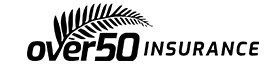

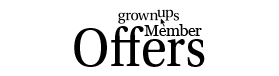
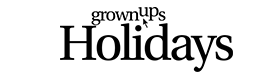



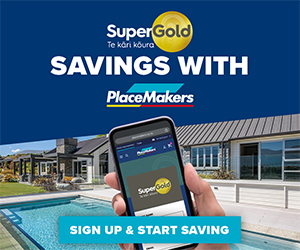

starman - 10 years ago
iDo-Notepad, worth a look – it requires you to enter a password to open it up, but once there you can add notes , passwords, whatever you want to not forget, saved secure – just don’t forget to remember the password for iDo-Notepad ? ? I use on my iOS phone.