Whether you’re shooting on a DSLR or a smartphone, digital photos need to be edited to look their best. The following tips are designed to help you edit photos on your phone.
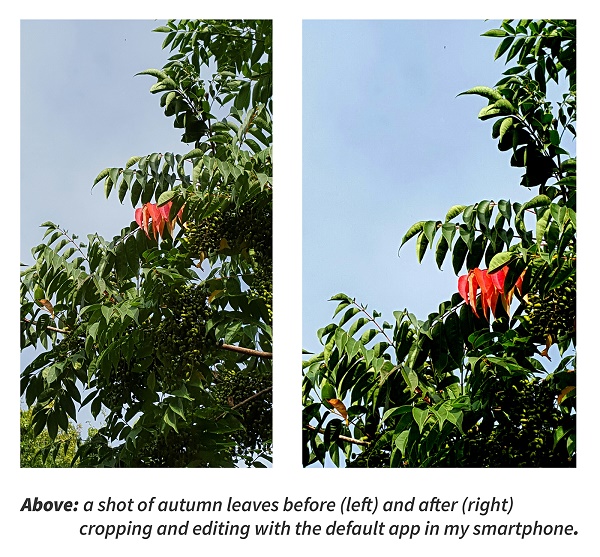
The Basics
Smartphones come pre-programmed with a default camera app. In most cases this will be all you need to get started down the ‘editing’ road. These apps are not as powerful as the professional editing programs on a computer, but they let you make basic adjustments fast enough to share your photos quickly.
If you want to experiment with other apps you’ll find the Google Play and App stores abound with free and purchasable apps which you can download. Picsart and Instagram are excellent (and free) if you want to use social media for photo sharing.
Features to look for in a photo-editing app
Rotate – Use this to change your image orientation.
Crop – Zoom in on your picture to eliminate distracting objects.
Auto adjust – This corrects the light balance of the picture automatically.
Adjustment – Use this to straighten lines, such as your horizon line.
Tone – Use this to adjust levels of brightness, contrast, saturation, temperature and hue.
Effect – Create moods in photos. Effects can include vintage, greyscale or sepia filters, vignette, or sharpening.
Portrait – Fix red-eye, brighten or soften faces, enlarge eyes, or blur backgrounds.
Drawing – Use a special pen to draw on your photo for personalisation.
If you want greater editing choices, just upload photos to your computer and edit them with the editing programme you want to use.
Enabling shooting modes on your smartphone
When I first got my smartphone I couldn’t access any other camera mode except ‘auto’ and ‘panorama’. I discovered that the default setting for the camera was for ‘easy mode’ thus blocking access to all shooting modes.
This is how I disabled easy mode on my Samsung Galaxy (figures 1 and 2):
• Go to ‘settings’, ‘personal’, then tap on ‘easy mode’.
• Scroll down to ‘easy applications’.
• Tap on ‘camera’ to turn button off.
• Tap ‘done’.
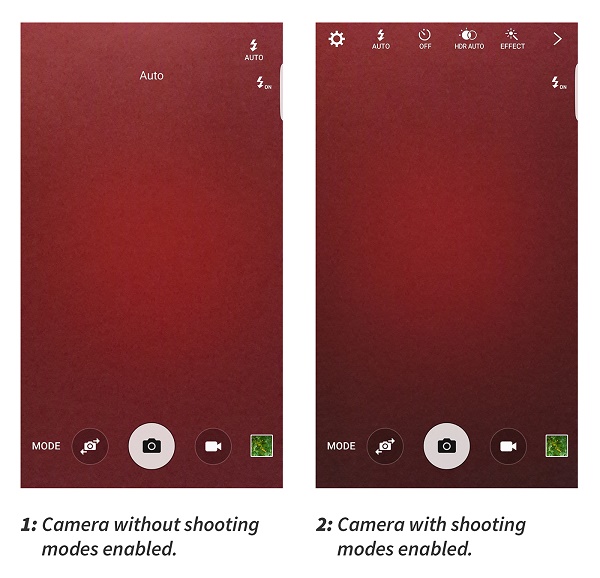
On an iPhone, shooting modes can be accessed through the circles symbol in the bottom right corner of the camera screen, and by scrolling between the options above the camera button.
If you’d like to read more about editing photos on a smartphone, here’s a link to a very good review called ‘Best Photo Editing Apps for Android and iOS’.
Happy editing!
Cherry Bewley, Age Hacker
Got any photo-editing tips of your own? Share them in the comments below.


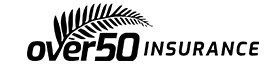

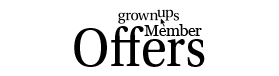
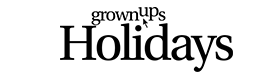


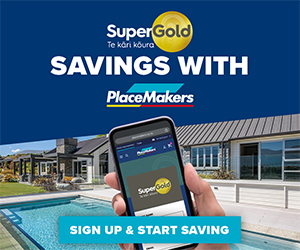

Join the Discussion
Type out your comment here:
You must be logged in to post a comment.