 Roy O’Hara, Customer Care Manager of the Spark New Zealand Tech Wizards, shares his tips about one of the nifty features of your smartphone.
Roy O’Hara, Customer Care Manager of the Spark New Zealand Tech Wizards, shares his tips about one of the nifty features of your smartphone.
A smartphone’s small screen can sometimes make it tricky to carry out certain tasks online. When it comes to writing an email, watching a YouTube clip, or making an online payment you may prefer to switch to a tablet or laptop.
This is easy enough from the comfort of your own home, but as your laptop doesn’t have a SIM card to connect you to the internet, you’re a bit stuck when you’re out and about without a Wi-Fi connection.
The good news is, it’s possible to use your smartphone as a portable Wi-Fi hotspot. "You can connect your laptop or tablet to your phone in the same way that you connect to your home Wi-Fi," says Roy. "You can then use your laptop or tablet to browse the net, write emails or whatever you want to do – using your mobile data".
This setup is called ‘tethering’ or ‘internet sharing’, and most smartphones have this ability. Follow these simple steps below, and you’ll be tethering in no time.
– Go to your settings, then click on networks.
– If your smartphone is hotspot-capable, there will be an option called ‘tethering’ or ‘mobile hotspot’. Click on that.
– Follow the prompted steps to set up your network ID. This is the name of the network that will be broadcast to everyone nearby. So make sure there is nothing in there that reveals personal information. You will then be prompted to enter a password. Try to include a combination of numbers and characters in your password so others can’t guess it!
– You'll have to enter the password the first time you connect, but on subsequent occasions, your tablet/laptop should connect automatically.
– Click connect, and start browsing.
– When you’ve finished using the connection, make sure you disable the hotspot – if you leave it running it will drain your battery and chew up precious data!
Things to watch out for
One of the problems with using your phone as a portable Wi-Fi hotspot is that your tablet/laptop will think it's connected to a fixed broadband line, rather than a mobile connection.
This means it could gobble up your limited monthly data allowance very quickly – especially if you are streaming video content.
For this reason, try to only hotspot when you have to. A useful data-saving tip is to disable automatic updates or downloads, or keep a close eye on how much data is being used by looking in your phone's settings.


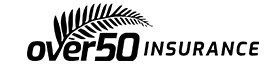

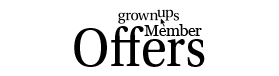
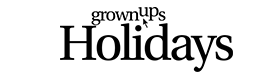


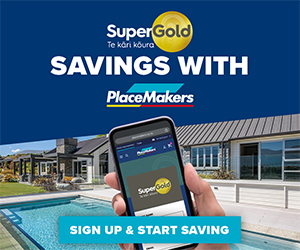

Join the Discussion
Type out your comment here:
You must be logged in to post a comment.